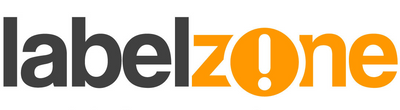- Click "View" menu to see the options.
- Two views are available: "Template Design" & "Data Entry Form"
- To begin with "Data Entry Form" is empty.
- So we return to "Template Design" view.
- Double-click the border of the first text box (or barcode).
- Change "Sample Text" to new default text.
- See that the "Data Type" tab is set to text.
- Click the "Transforms" tab.
- Click the "Data Entry Control" wizard button.
- Click "Create", choose "Text Input Box", add prompt text for the user, click "OK" then "Close".
- You can review your progress from the "Data Entry Form" view.
- When you go to print the software will prompt you to input the variable data.
LabelStation BarTender Video Tutorial of the Month 3
This month's most popular video tutorial for BarTender users shows how to add prompted text to your label template. Click here to play the video If after viewing this video you need to refresh your memory, here is run down of the steps: