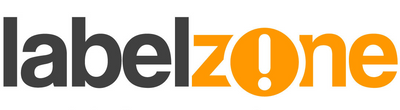Have you ever printed from your label printer and noticed a straight vertical line of missing print? It might be only about <1mm wide going through your text, an image or even a barcode which can prevent it from being read correctly. This can mean one of two things:
- Your printhead is dirty
- Your print head needs replacing
Hopefully it's the first of the two. If it is then here are some solutions that can help clean that muck off.
Brother P-Touch
If you're using a Brother P-Touch printer there are a selection of TZe cleaning tapes that can be used to clean the print head. Here's the selection of sizes:
- TZe-CL3 12mm cleaning tape
- TZe-CL4 18mm cleaning tape
- TZe-CL6 36mm cleaning tape
Simply insert the cleaning tape like a normal TZe label tape, and in the menu of the printer select "feed". The used cleaning tape can then be removed and disposed of. Repeat if necessary.
Brother QL
If you're using a Brother QL label printer it is still just as easy to clean using the QL printer cleaning sheets. Brother have discontinued the cleaning cards for the QL labels printers. All you have had to do was feed the start of it into the printer like you would do with a roll of labels, close the printer up, press the feed button repeatedly until the cleaning sheet has exited the printer. Repeat if necessary. Some of the QL label printers ship with a couple of cleaning sheets should you need them sooner than expected but this isn't always the case. Leave at least 5 minutes before printing.
DYMO LabelWriter
For the DMYO LabelWriter printers there is a cleaning card, but this has been discontinued. It is the same process as the Brother QL cleaning sheets. Insert the sheet like you would insert a new label and press the feed button. Leave at least 5 minutes before printing.
DMYO LabelManager
All LabelManager printers are supplied with a little swab to remove the dirt away from the print head. They do not mention or supply any cleaning fluid but my recommendation would be to use a small amount of isopropyl alcohol on the swab (only if it's really dirty and the dry brush isn't doing a good enough job) and wipe the printhead with the swab while it's moist with the cleaning solution. Leave at least 5 minutes before printing. If cleaning your print head doesn't resolve the missing print from your labels there is a chance you will need to replace your printer. Unless you own any of the models below.
Zebra

Some Zebra printers are supplied with a cleaning pen. Rub the tip of the pen across the length of the print head like you were trying to colour it in. Always replace the cap on the pen as this can be used again. Leave at least 5 minutes before printing. To purchase a new pen call 01202 681311, or try the method for the LabelStation below. You can also contact us for a new print head if cleaning it doesn't resolve the poor print quality.

Labelstation
You can purchase and use a cleaning pen as above, or try the following alternative. Use a soft disposable kitchen paper towel. Do not pour any liquids onto the printer. Apply some isopropyl alcohol to the paper towel and wipe across the length of the print head. Repeat with fresh paper towels until it comes back clean. Leave at least 5 minutes before printing for the remaining liquid to evaporate. If this doesn't resolve the print quality call us on 01202 681311 to discuss another way to resolve this issue or to order a replacement print head. See our Labelstation range