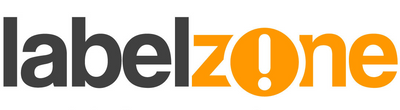- First ensure all your elements are assigned an object name by double clicking on them to open the properties and changing the "Object Name"
- Click "File" and "Export Printer Code Template"
- Select "KP-200 (FLASH)" from the "Print System" list
- The "Output" port should be defaulted to the last known working one. If you have successfully managed to print through a certain port to this printer, make sure it is selected
- Click the "More Options" button
- To enable the user to print multiple copies of a label, select "Copies" under "Print Dialog Data Sources" and tick the "Enable prompting on external keyboard (KDU)" checkbox
- You can change the "Prompt" text to something suitable
- Under "Template Object Data Sources" click the little "+" next to the object you wish to be a variable item and click "Data Source 1"
- Tick the "Enable prompting on external keyboard (KDU)" checkbox and change the "Prompt" text to something suitable
- Do this for all object fields you want to enable for user input from the keyboard and click "OK"
- Now click the "Export" button when you're ready to transfer the data
- A prompt should now appear saying the transfer was a success
- Click here for more information and tips using the keyboard
LabelStation BarTender Video Tutorial of the Month 15
This month's most popular video tutorial for BarTender users shows how to setup the external keyboard with your LabelStation Printer using a custom template.