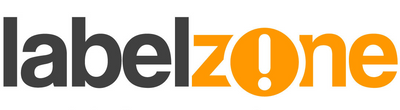This month's most popular video tutorial for BarTender users shows how to add arced text to your label template. Click here to play the video If after viewing this video you need to refresh your memory, here is run down of the steps:
- Click the "A" icon and select "Arc".
- Choose your preferred font.
- Double-click the text box properties to open it's properties.
- In the navigation bar click "Sample text" (the default text) to change it.
- Click "Close".
- The text angle changes when the box is moved. To stop this adjust the angle required, where this may be on the screen, then lock it.
- To lock the angle, open the text box properties.
- Select "Text Format".
- Change the reference point to "Use Position Tab".
- Choose a more suitable font size, set to bold, italics and/or underline if required.